Information for Owners & Managers of places on Red Planet Travel
Red Planet Travel has pages for just about any place where travellers will visit. This means museums, attractions, restaurants, bars, airports, railway stations, market places, shops... everywhere. For Hotels and Medical Clinics we have specialised channels. Everyone else please carry on reading as you come under our TravelWiki Channel.
You can edit your page and add descripitions, tags and photos. All completely free.
First thing: You need to sign up for a Red Planet Travel account using an email that matches your place's domain name. So for instance if you have a bar called Karl's Bar and it's website is http://karlsbar.com then you must use an email like, for example: info@karlsbar.com
Once you've logged into your account, find your places's page on the site by searching in the Destination's Search at the top of every page.

Step 1. In the DESINTATIONS search at the top of the page start entering the name of the place.
Step 2. Once you see it, select it and then click the Button (which will have changed from Pick.. to Go).
Your page will load. Then you can become Page Location Owner of the page.
Becoming Page Location Owner
Once the page is loaded look for the section that says "Do you want to become Page Location Owner?"

Click the "Yes, I want!" button, and follow prompts from there. Once you are Page Location Owner you can return to the page anytime and edit it.
Set the Tags for your place
We have thousands of tags that let visitors filter down what they looking for very fast.
You should tag your page with features, facilities, and things people might be looking for when searching for you.
Here is an example of an location with some important tags for a place:

You can see your Tagged location on pages of nearby cities and other places of interest and accommodation. We will soon expand this into a global search on the Red Planet Travel home page.
For more information check out the Tags and Tagging page.
Use the Tags to fully describe your place and locality using the Page Sections
Now that your tags are set you can supply full information about each of the tags and anything else that you should explain to your prospective visitors.
You can now edit the Page Sections on each page to explain in more detail about your place.
Look for the Section Management toolbar on your page.

Press the + sign at the end of the toolbar. You will see the Section Management table open up with default section titles and helper question texts appear.

Select all the Page Sections that are relevant to your place and give full details for each one. Click "Next Page" and continue and check and fill any that are relevant.
You can also Add new sections to add paragraphs that have not been covered by the default sections. Consider adding paragraphs for each Tag that you added earlier in the process.
Uploading Pictures
Please use the Page Carousel and the Page Section Image uploader to upload and add helper text to images that you upload.

Once your done adding the information, put an edit comment in the box summarising your changes.
Login now to update your place's page. Remember it is all completely free.

 MDtravelhealth
MDtravelhealth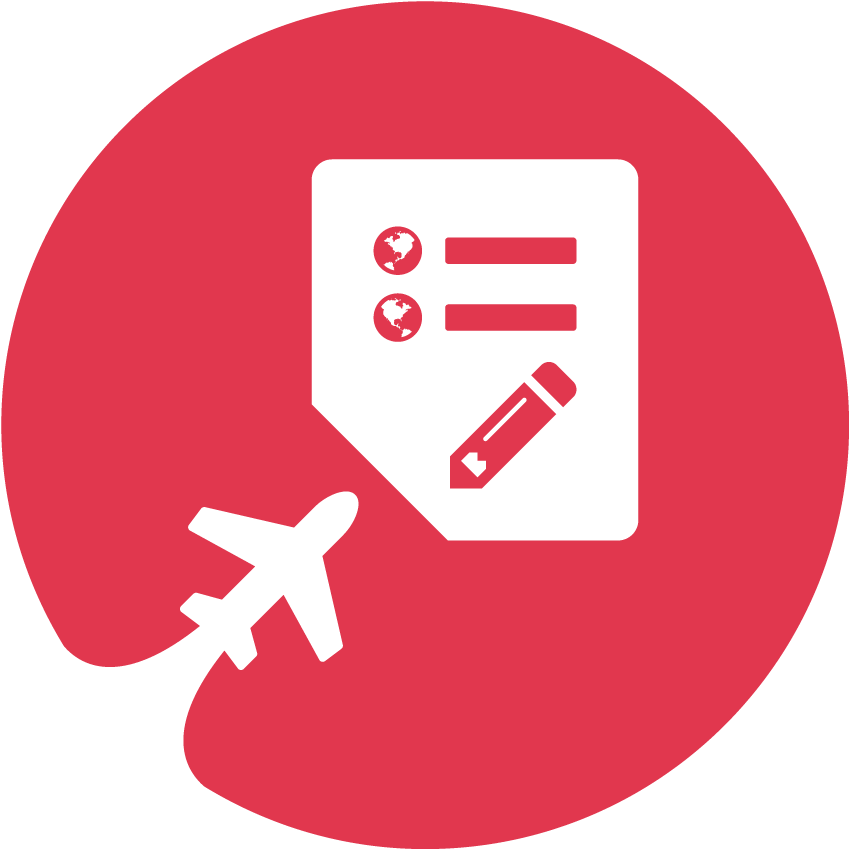 TravelWiki
TravelWiki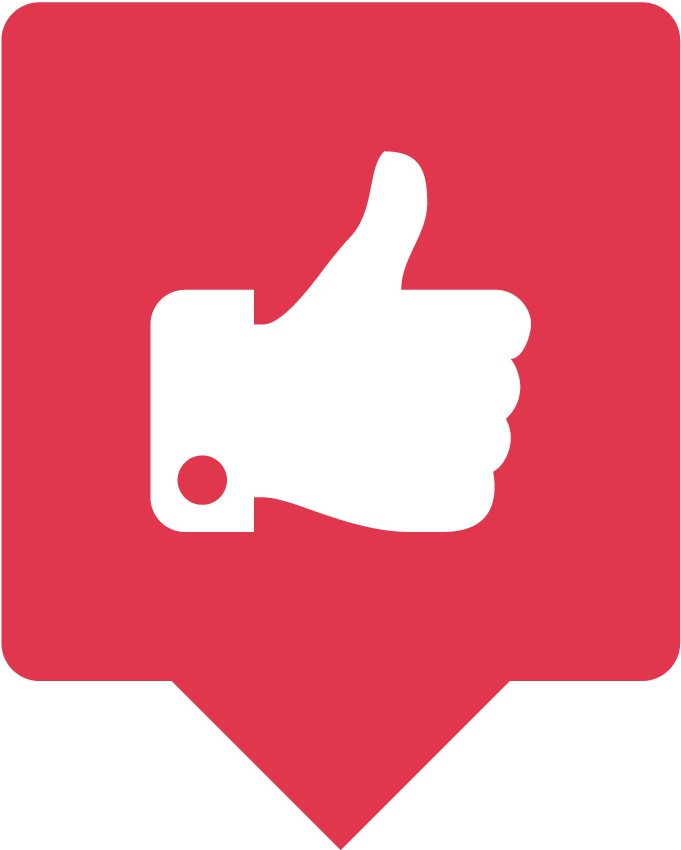 Perfect Place
Perfect Place
